
Overview
Product overview
Seamlessly integrate Creatio with hundreds of apps through Make.com's powerful automation platform. This connector bridges your Creatio system with the vast ecosystem of Make.com, enabling effortless data flow and process automation across your entire tech stack.
Key Features:
• Integrate: Connect Creatio with 1000+ apps via Make.com scenarios
• Automate: Easily create or update records in any Creatio table
• Trigger: Initiate Creatio business processes from external events
• No-Code: Build complex integrations without writing a single line of code
Use Cases:
• Bi-directional contact syncing between Creatio and other systems
• Automated lead creation from web forms or social media
• Real-time order processing and inventory updates
• Custom notifications based on Creatio record changes
Streamline Your Workflow:
Focus on what truly matters by letting Make.com handle the repetitive tasks. Whether it's syncing contacts, processing leads, or updating records, this connector empowers you to build efficient, automated workflows that save time and reduce errors.
Get Started:
Unleash the full potential of your Creatio instance with the power of Make.com integration. Connect your Make.com account to start building powerful, cross-platform automation today.
Note: A Make.com account is required to use this connector.
Pricing
Terms and Conditions
Pricing FAQ
Support
We offer support exclusively through email to maintain this add-on as a free service.
Installation
Setup guide
1. Enable IdentityService in Creatio
- Contact Creatio Support to enable IdentityService for your instance.2. Log in to Your Creatio Instance
- Open your Creatio instance and log in with your credentials.3. Test OData Service
- Open a new browser tab and navigate to the following URL:https://your-creatio-instance.creatio.com/0/odata/AcademyURL
- You should receive a valid JSON response. If you encounter any errors, try recompiling your instance or contact Creatio support.
4. Set Up OAuth 2.0 Integrated Application in Creatio
- In your Creatio instance:
1. Go to System Designer > OAuth 2.0 integrated applications.2. Create a new configuration with the following details:
- Name: API
- Application URL: `https://your-creatio-instance.creatio.com/`
- System User: Select Supervisor
3. Save the configuration and note down the ClientID and ClientSecret.
5. Install the Experceo Make.com Connector for Creatio
- In your Creatio instance:1. Navigate to System Designer > Application Hub.
2. Click on New Application > Marketplace Powered.
3. Search for "Experceo Make.com Connector for Creatio".
4. Request a live demo.
5. After submitting the order form, you will receive an email with the Creatio app on Make.com.
6. Set Up the Creatio App in Make.com
- In your Make.com account:1. Accept the invitation to use the Creatio app on Make.com.
2. Install the Creatio app in your Make.com organization.
7. Create Your First Scenario in Make.com
- Now that the Creatio app is set up, you can create your first scenario:1. Create a scenario that creates a new Contact for every email received at `[email protected]`.
2. Add an Outlook Trigger with filters for the folder or sender.
3. Add a Creatio Action to create a record:
- Entity Name: Contact
- Fields:
- Name: Email.Subject
- Email: Email.From
Data sharing
- By installing or downloading the App, you confirm that you agree with sharing your account data (name, email, phone, company and country) with the App Developer as their End User.
- The App Developer will process your data under their privacy policy.
Versions
Manual app installation
- Open the needed app → the Packages tab - download the Markeplace app files.
- Click in the top right → Application Hub
- Click New application. This opens a window.
- Select Install from file and click Select in the window that opens.
- Click Select file on the page of the Marketplace App Installation Wizard and specify the app file path.



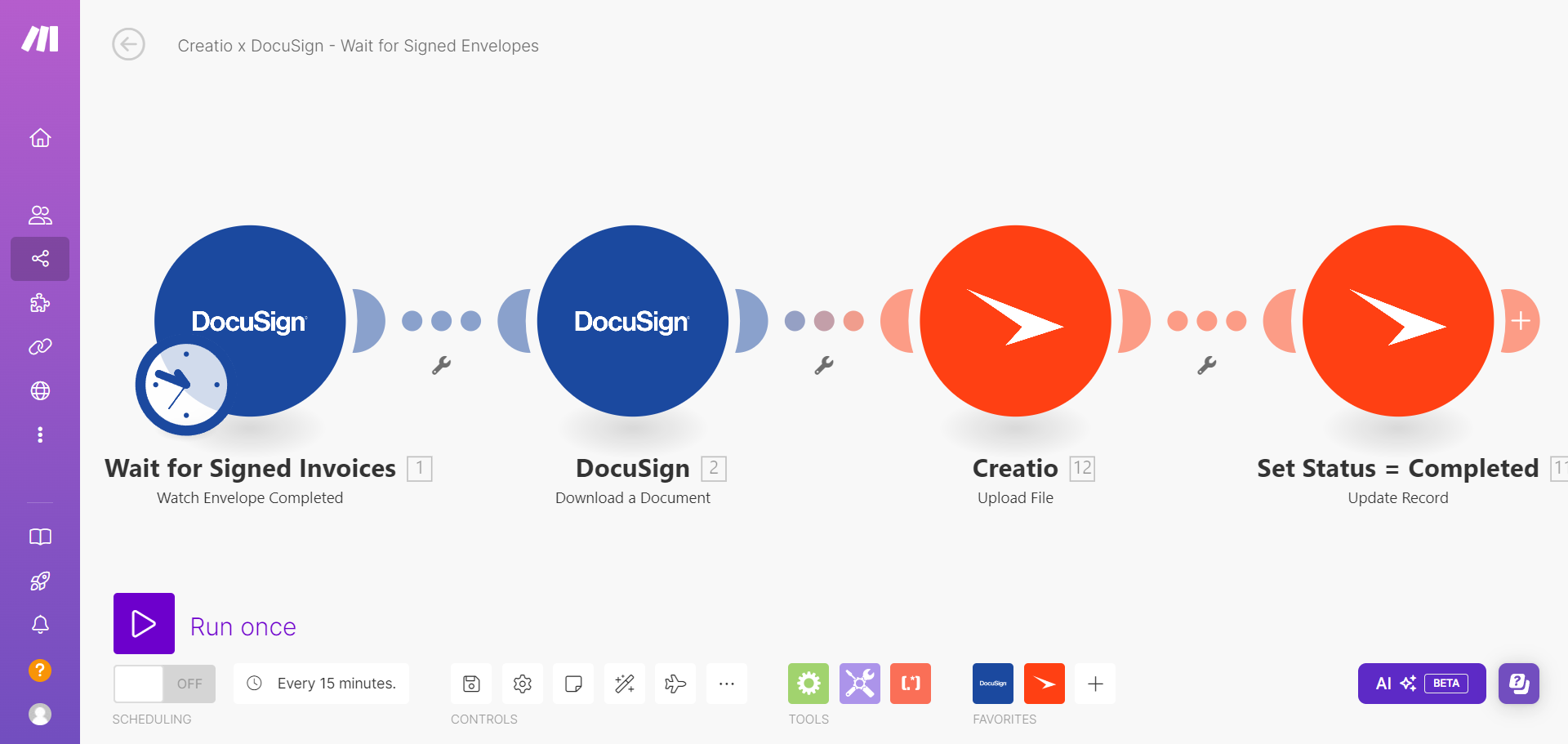

Register for a Make.com account using this link (SPECIAL OFFER -> Get your 1 month of the Pro plan for FREE! Sign up now!).
Make.com pricing is available here